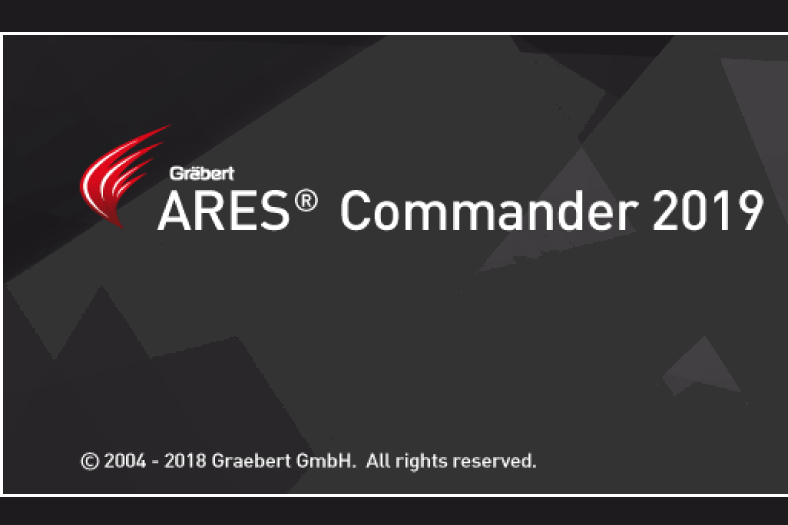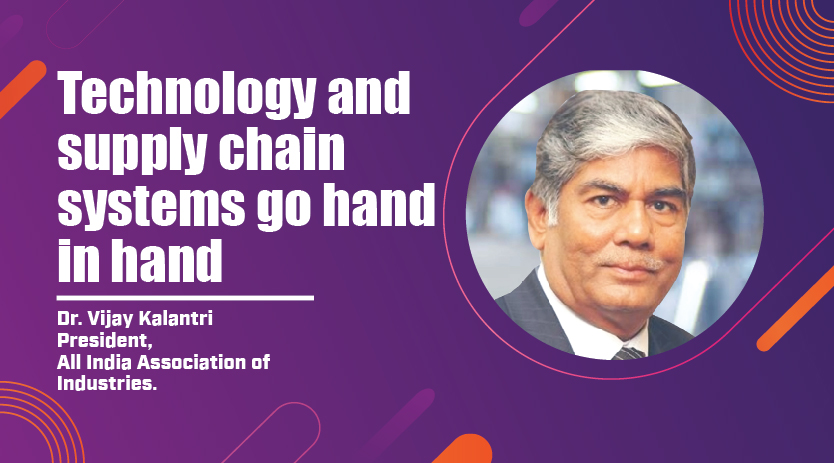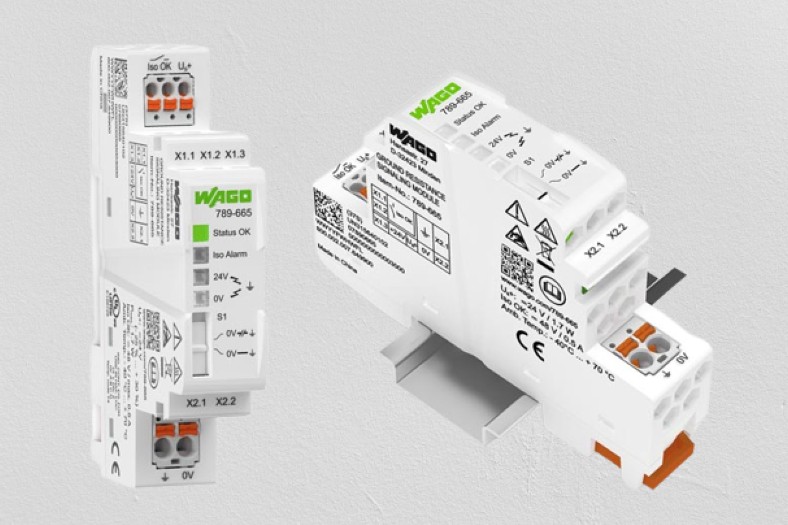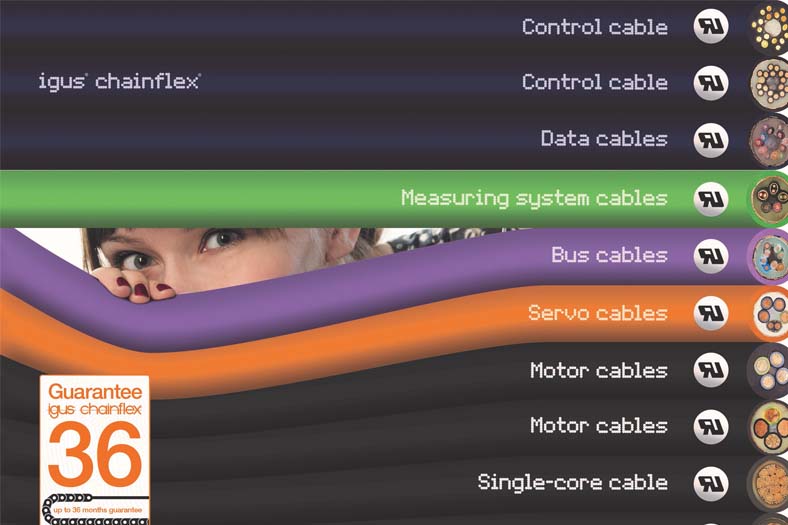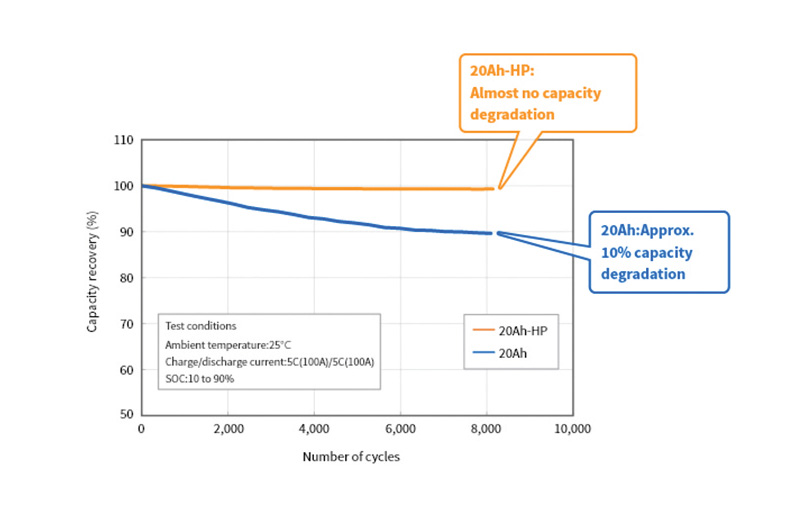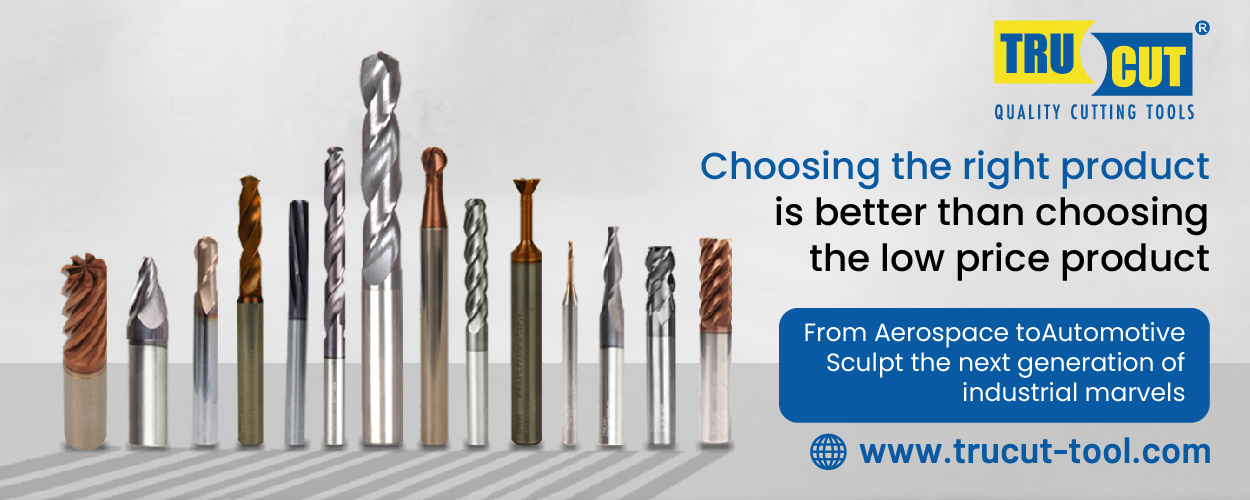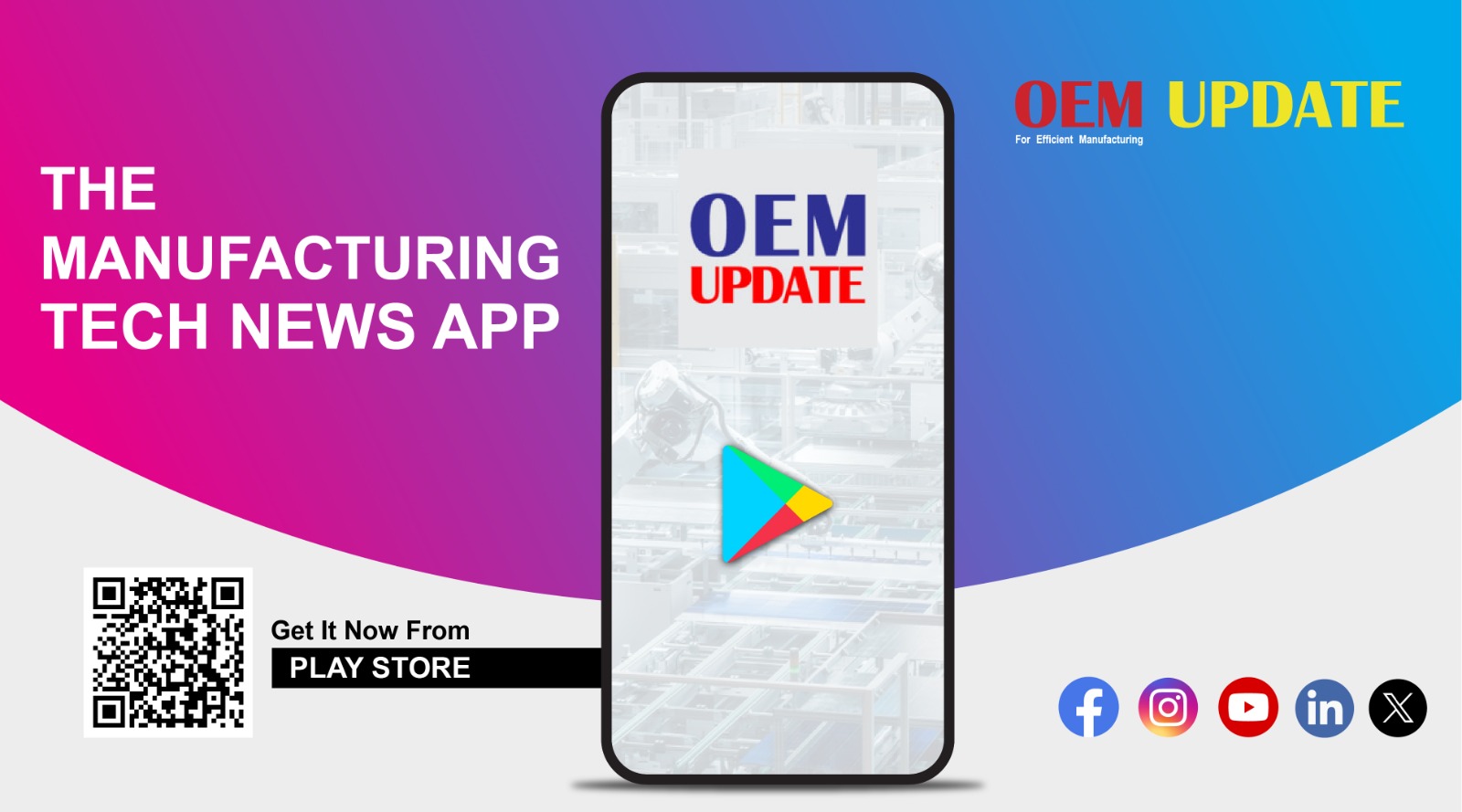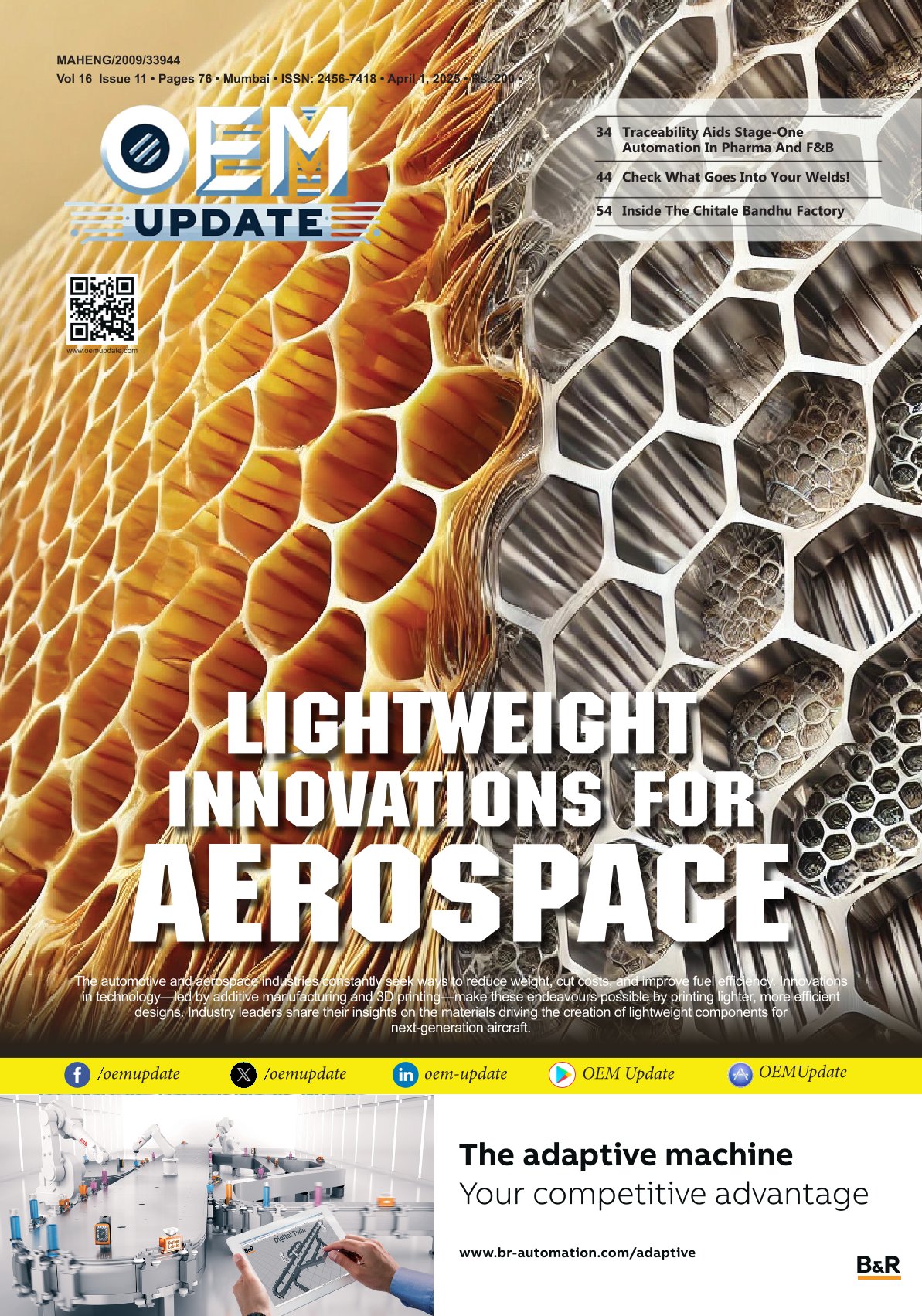New desktop features in ARES Commander 2019
By OEM Update Editorial December 10, 2018 1:57 pm IST
Graebert has taken a new leap by introducing new features in ARES Products which will help the organisation to react to real-time changes.
Commenting in drawing
User can add comments and may associate it with the entities (a Trinity feature).
• User can use the commenting capabilities: A panel appears in the drawing where a user can add/reply to comments. We have two type of comments:
Drawing comments: User can add general comments with drawing
Entity comments: User can add entity comments with one or more entity
• User can create ‘n’ number of new comment threads, while other users can add or reply to comments. Editing, deleting and resolving comment is also possible.
Customisable blocks
User can create powerful blocks and also convert the existing ones. Custom blocks contain rules, or parameters, for changing the appearance of the block reference when it is inserted in the drawing. With custom blocks, user can insert one block that can change shape, size, or configuration instead of inserting one of many static block definitions. The Parameter Sets tab of the custom block authoring palettes allows user to add the commonly paired parameters and actions to custom block definition. When a user first adds a parameter set to custom block definition, an alert icon is displayed next to each action.
Custom block editor ribbon
While editing a new custom block, editor ribbon will appear in editing interface. User can add rules or parameters in the customisable block for changing the appearance of the block reference when it is used in drawing.
More feature for 3D operations
• Solid creation by PolySolid: Creates 3D solid in the shape of a wall. User can create 3D walls with straight and curved segments of constant height and width. Existing 2D entities such as lines, 2D polylines, arcs, and circles can be converted to 3D solids with a default height, width, and justification.
• 2D and 3D face by PushPull: This command dynamically modifies 2D/3D entities by extrusion and offset
• 2D: User can see on screen when user moves the cursor after selecting a 2D object
• 3D Face: User and pull an area formed by a closed boundary of a 3D solid face
• Chamfer edges for solids: User can bevels or chamfer the corner of two 2D entity or the edge of a 3D solid. This can be used in two ways:
2D Entity: A chamfer is an angled line that meets the endpoints of two straight 2D objects.
3D solid: A sloped transition between two surfaces or adjacent faces on a 3D solid.
Application also has better 4K support. It has an improved support in “ribbon” and “properties” with 4K icons; the icons are displayed better. Along with that, we have better support of 3D mouse from 3D Connexion and the entities will be highlighted on mouse hover.
Improved layer tools of the application has the following features:
• Modeless layer manager dialog box: User can keep an eye on layers and modify them with less clicks during manipulations of the drawing. Benefit to user is – modeless dialog box or a pallet will be displayed and user can keep working on it. User can interact with the dialog and the application interchangeably. Layer dialog box does not have OK or Cancel button and user can switch to another form or dialog box.
• Layer merge: User can merge multiple layers into one. A new layer merge dialog has been introduced. Sometimes, after creating several layers which drive similar types of object, if the user decides not to use any of the layers, in such scenarios, the user can make use of this command to merge the layers.
• Create layer frozen in all viewports: Just a small productivity tool to create layers with special properties
Digital signature
File security allows to sign drawings to ensure the authors originality. A digital signature authenticates the drawing and help organisations with proof of the signer’s identity, intent, and the integrity of electronic documents. It reduces approval cycle time. A digital signature guarantees that a file has not changed since the file was signed. A signed file cannot be rejected as invalid.
Sign file dialog box: A new dialog box will allow user to select and sign the files, digital signature can be attached with multiple selected files
Verify digital signature verification: A new dialog box will allow user to verify the digital signature of the selected files; user can check in reference files also.
Rectangle options
Now applications offer more options for a rectangle creation. Following new options are available:
• Rectangle by centre and corner
• Rectangle by three points
• Rectangle by centre, one mid-point and one corner
• Parallelogram
Drawing recovery manager
Now, user can recover files lost during any unexpected problem or system failure. Recovery of these file will now be easy as a new drawing recovery manager pallet will appear with preview of the recovered files.
Cookie Consent
We use cookies to personalize your experience. By continuing to visit this website you agree to our Terms & Conditions, Privacy Policy and Cookie Policy.